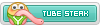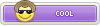DNS Jumper is a free portable program for Microsoft Windows that you can use to quickly switch between different DNS servers. DNS Jumper is pretty easy to use, select a single network adapter or all to change the DNS of all connected adapters. Pick the DNS server to use from the drop down list and click Apply DNS. Pressing the blue/green icon runs a quick benchmark of both servers or you can test all servers in the list and choose the fastest, press the Fastest DNS button to do that. Although the program flushes the system DNS on a server change, you can flush it manually via the button if needed. DNS Jumper can also sit in the system tray where you can quickly select a DNS by right clicking the icon.
DNS Jumper Features
- One of its great features is speed and lightness in its performance.
- It does a great job of shortening a lot of tasks.
- It works to shorten a lot of steps and its size is very small.
- Available for download with a small free copy that does not exceed one megabyte.
- Supports many international languages including Arabic and has an easy-to-use DNS interface.
- You do not need to install, after downloading, you can use it directly without any complications.

1. Under "Choose a DNS Server", click the drop-down menu and select a server from the list
2. Click the "Apply DNS" button
(for IPv6, be sure to tick the IPv6 checkbox)
How to Restore Your DNS settings or use your ISP's default DNS Again:
There are two ways to do this:
1. Click the "Quick Configuration" button (the star icon) and select from the list
2. Under "Choose a DNS Server", open the drop-down menu and select "Default (or Restore) DNS" from the list, then click "Apply DNS".
(for IPv6, be sure to tick the IPv6 checkbox)

NOTE: Security softwares like Avast or Malwarebytes can cause Very high resolve times,if you use one of them please add DnsJumper to Exclusion list. ZoneAlarm security software may block DNS Jumper's Ping feature, Please configure ZoneAlarm to allow ping messages.
Supported operating systems: Windows 10 , Windows 8.1 , Windows 8 , Windows 7 , Windows Vista , Windows Xp – (x86 & x64)
Supported languages: English , Turkish , German , Italian , Russian , Japanese , Vietnamese , Swedish , Slovenian , Chinese (Simplified) , Chinese (Traditional) , French , Indonesian , Portuguese-BR , Portuguese-PT , Dutch , Polish , Spanish , Korean , Greek , Hungarian , Arabic , Persian , Croatian , Serbian , Hebrew

DNS Jumper v2.1